
From Digital Literacy Talkshows to Sign Language Workshops, UMN Library Celebrates International Literacy Day with Literacy Week 2022
October 28, 2022
6 Things Scholarship Hunters Must Avoid in a Scholarship Interview
November 5, 2022In the past, students had to write and come to campus to submit their assignments physically. It’s obviously tiring, let alone dwelling on time if you are in a hurry to finish it. But it’s different today. Students have benefited from technological advances.
Moreover, the pandemic over the past 2 years has limited the relationship between lecturers and students. So, the only way is to collect assignments online. Apart from being easier, it is also considered efficient for students because it does not take a long time.
The shift in habit from submitting assignments in-person to online may confuse students. The reason is that sending college assignments via email seems easy, but it can also be difficult. Moreover, new students sometimes have difficulties related to how to send assignments to lecturers via email.
Remember that there are ethics to sending your assignments to your lecturers. So that our assignments are detected, approved and entered into the lecturer’s notification so that it is considered to have been collected. UMN students, make sure to pay close attention to the following ways! Don’t forget to practice too, okay?
Pay Attention to The Assignment Conditions
The first thing you need to pay attention to before submitting assignments is the assignment conditions. Remember, lecturers usually will not accept your assignments if they are not per the conditions, even though they have already been submitted.
So, before submitting assignments via email, ensure you’ve read the assignment terms. Although trivial, the assessment of assignments is also an important indicator of whether or not you passed the course that gave the assignment. Here are the things you need to make sure:
- First, make sure you have submitted the assignments according to the requirements given by the lecturer in class. Usually, the direction of the lecturer is clear, starting from what medium the task is submitted through, in the form of papers/papers/essays/reviews or other forms. Is there a special format? For example, the number of words, the provisions of the writing format and others. So, this is a basic thing that must be understood by students before working on assignments and those who will submit assignments before working on assignments.
- Make sure you already have an email account for sending assignments. Usually, the recommended applications for sending assignments are Gmail or Google Classroom.
- Also, ensure the email address you have is easily recognizable by the lecturer. Don’t let the email address confuse your lecturer to read before checking the assignment. You might be far from the lecturer’s supervision, aka “skipped” (you wouldn’t want that to happen)
Also read: The Accreditation and Perks of Studying at UMN.
Open a Private Email
Already have an email? If so, please log in using the username and password that you have created. You can access Gmail on a PC or smartphone browser, whatever you prefer. After that, enter your email or mobile number for login purposes. Then click Next to continue to the next process.

After that, enter your password. If you have successfully logged into your Gmail account, then click Compose or Write Email. Later a box will appear at the bottom right that says New Message.
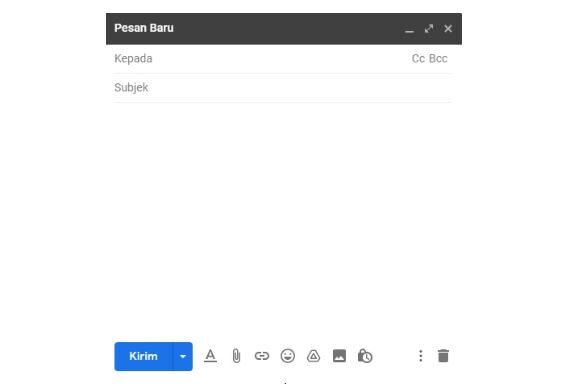
Include Destination Email
Pay attention to the parts in the email. In this article, we will discuss them one by one regarding their parts. Starting from the To column, the Subject column, the email body and others.
We start by filling in the email address of the recipient. In this case, we will send the assignment to the lecturer. Type in your lecturer’s email address in the “To” column in your email. Be careful when writing email addresses. Make sure you don’t miswrite other people’s emails.
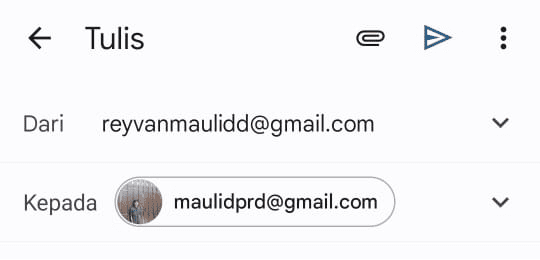
Email Subject
After writing down the e-mail address, the next step is to start filling in the subject of the e-mail. Make sure it matches the purpose of the email. Again, ensure the email address you’ve inputted is correct.
The fun fact is students often ignore the subject column in emails. Maybe all this time, it was considered trivial, so it was free to fill it or not. The subject column is very important, so the recipient knows he sender’s purpose in sending the email. If you have sent the assignment but the email subject is empty or not filled in, sometimes the lecturer is reluctant to accept our assignment. So don’t ever leave the subject of this email blank.
Usually, the lecturer has determined the email’s subject and what to name the assignments files to submit their assignment. Please follow the rules given by the lecturer so that your assignment can be accepted by the lecturer.
What if the lecturer didn’t provide any information regarding the email’s subject and file naming? Just ensure that the subject reflects the assignment and make it short. The following are the most commonly used collection formats:
Assignment Course Name – Assigned Subject or Subject Topic – Student Name – Student ID – Class – Department
Example: Cost Accounting Assignment – Trading Company Accounting – Alyssa Veronica – 1645040504 – Accounting Class P
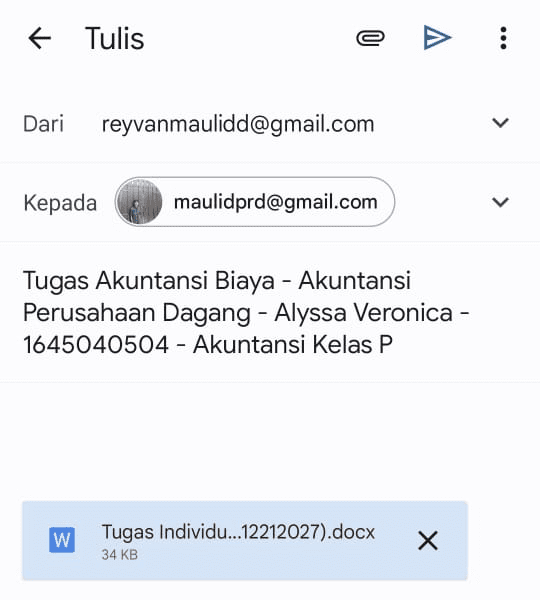
By using an email subject format like this, the lecturer will respond to your message and indicate that your assignment has been accepted by the lecturer. So don’t underestimate the subject of the email, friends.
Filling in The Email’s Body
After writing the email subject, we enter the body of the email. The body of the email, of course, contains the assignment you’re sending. You can start the email by greeting your lecturer and continue attaching your assignment in the provided section. Here’s an example of an email body format for an assignment collection:
Good morning, Sir (enter your lecturer’s name)
I am Reyvan Maulid with my student ID 1645040504, Accounting student Class P, 2016. Here I attach the Accounting for Trading Companies assignment for the Cost Accounting Course per the provisions you gave last week. Please review the attachment of the assignment that I have sent in the form of a doc document. Thank you, Sir.
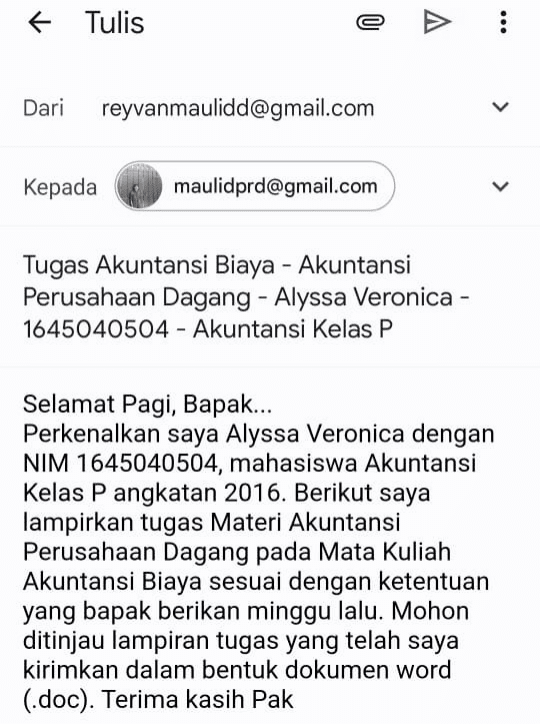
Providing clear information in the body of the email with a proper greeting is not only polite but shows your determination and seriousness in submitting your assignment.
Attaching Files
The email’s subject and the body of the email have been completed, so the next step is to attach the assignment file you want to send to the lecturer. Keep in mind that there are two ways you can attach files. There are ways to attach small and large file documents. Here is the explanation:
Small size
If your file is small, you can follow the following steps:
- Click the attachment button or logo like the example below;
- Please select the file or document that you want to send;
- If there is more than 1 document, repeat the previous steps.
Big size
If your college assignment file is big, you can follow the following steps:
- Click Insert From Drive, or you can also insert files using the Drive placed at the bottom;
- After that, you can select documents that have been prepared on Google Drive;
- Click Select.
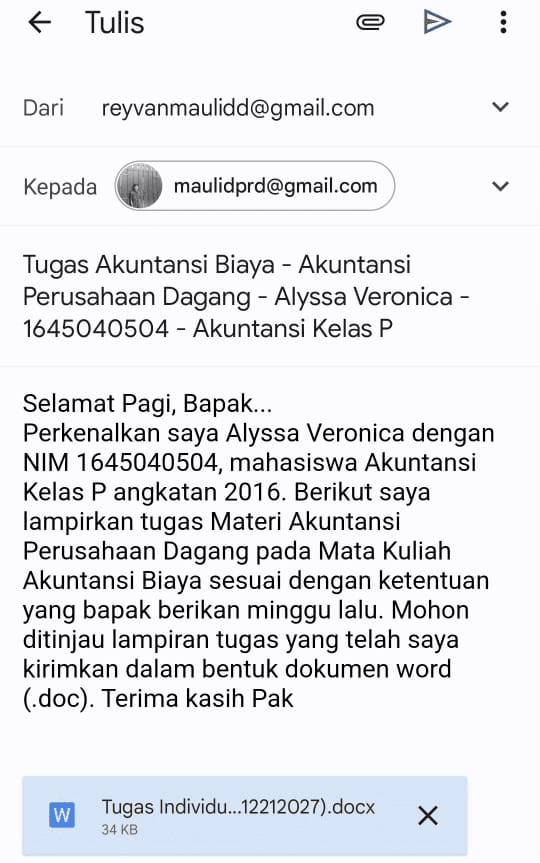
Note: when you want to send a task with a large file or multiple files, it’s best to compress and combine the file in the form of .rar or .zip format. This will make it easier for lecturers to check student assignments.
Re-Check Before Sending
When everything is done, don’t forget to re-check everything before sending. Starting from the email’s subject (is it per the provisions?), is the body of the email filled, and is the file attachment complete? Make sure everything has been checked, and nothing is missing. Don’t choose the wrong file, especially sending two duplicate files.
Send The Email
After the document you checked is correct, you can directly send the message by clicking Send. Wait for the email to be completely sent.![]()
Make sure the email has been sent
After the email is sent, don’t immediately exit your Gmail account. You have to make sure that the documents you send are actually sent. The way to make sure is to look at the Sent column or Sent Messages. If the document you sent is in that column, it is safe. However, if the document you sent turns out to be in the outbox, it means that your email has not been sent. Don’t panic. You can occasionally refresh until the status changes from outbox to message sent.
Confirmation to Email Recipient
All steps of sending your assignments via email have been done. It’s time for you to start confirming with the lecturer in question as the email recipient. Don’t forget to contact the lecturer directly via Chat that you have sent the assignment according to the directions. This confirmation is important because the lecturer will later check the completeness of your assignments.
Also read: Take Your Masters at UMN with Scholarships.
Hopefully, you can understand the guide to sending college assignments via email, UMN friends. Over time, you will get used to it when you’d receive assignments and would have to send them via email. For those interested in studying at UMN, you can immediately check UMN’s site at umn.ac.id.
By Reyvan Maulid
English translation by Levina Chrestella Theodora
Kuliah di Jakarta untuk jurusan program studi Informatika | Sistem Informasi | Teknik Komputer | Teknik Elektro | Teknik Fisika | Akuntansi | Manajemen| Komunikasi Strategis | Jurnalistik | Desain Komunikasi Visual | Film dan Animasi | Arsitektur | D3 Perhotelan , di Universitas Multimedia Nusantara. www.umn.ac.id




